Change Linux Hostname
Feb. 28, 2020This quick guide outlines the steps needed to check and update the hostname of a server running Linux.
For this walk through, I’ll be sharing examples running Ubuntu 18.04.4 LTS. The commands are compatible across many distros. I use VIM, but nano commands will work just as well.
Also, this is the first post with user comments enabled. Test it for me and let me know if there are issues.
Let’s get started.
View current hostname
There are a couple of quick ways to view the host name.
Bash Prompt
By default, many operating systems use the hostname as part of the shell prompt.
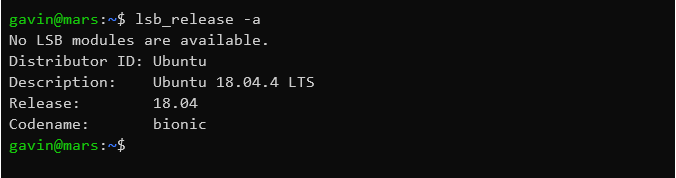
In this example, the green text of the bash prompt gavin@mars is in the format [user]@[hostname]. This isn’t always the case since the prompt can be customized through the user profile.
hostname command
Simply enter the command:
$ hostname
Or read the hostname file:
$ cat /etc/hostname

Change the hostname
Set the hostname. It can be anything. I’m using mars in this example. The sudo command may be required based on user.
$ echo "mars" > /etc/hostname
$ hostname -F /etc/hostname
Verify the change
$ hostname
mars
Reboot
$ sudo shutdown -r 0
Your hostname is now updated.
Set the FQDN
For bonus points, you can also set a fully-qualified domain name (FQDN). This is useful for accessing your VPS over the internet. You will need a registered domain name and access to edit the DNS records.
Edit the /etc/hosts file. sudo maybe required.
$ vi /etc/hosts
Add the following as a new line at the end after everything that’s in this file by default. Replace mars, <server.ip> and <domain-name> with your values.
<server.ip> mars.<domain-name>.com mars
Your file should now look something like this. Its ok if yours has other values.
127.0.0.1 localhost
# The following lines are desirable for IPv6 capable hosts
::1 localhost ip6-localhost ip6-loopback
ff02::1 ip6-allnodes
ff02::2 ip6-allrouters
<server.ip> mars.<domain-name>.com mars
Verify the change
$ hostname -f
mars.<domain-name>.com
In order for this to be accessible over the public internet, you’ll need to add an A record to your domain’s DNS. This A (or Alias) record will route all requests to the chosen FQDN to your server’s IP address. This will vary by registrar, but you’ll create a new host record for <domain-name>.com with the following:
Type Host Value
A Record mars <server.ip>
Once this has had a chance to propagate through the DNS servers, you can access your VPS using the FQDN. Like this:
$ ssh mars.<domain-name>.com
Easy win
Your server now has +10 cool points and as a bonus, you can actually remember the address to access over SSH. Let me know if I missed anything or if you have questions!